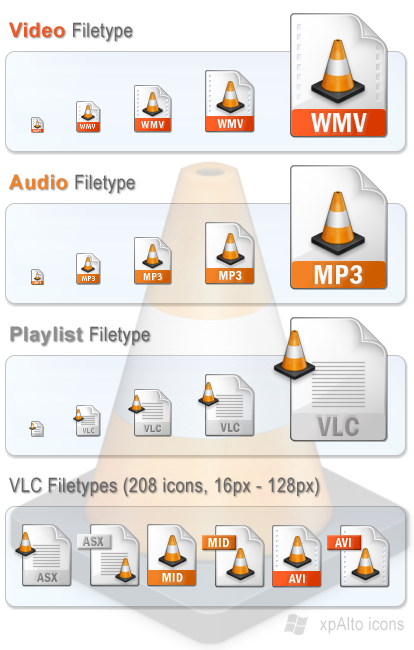ShopDreamUp AI ArtDreamUp
Deviation Actions
Suggested Deviants
Suggested Collections
You Might Like…
Description
xpAlto Icons: VLC Media Player Filetypes
============================
by GrayWz
v 1.0 Initial release (3 August 2010)
Description
--------------
VLC media player audio, playlist and video filetypes.
These icons are part of the xpAlto set, which is designed to harmonise with, complement and improve the base Windows XP icons.
- 208 icons in true colour in sizes 16, 32, 48, 64, 128 px
- 6 styles (Audio, Playlist, Video, Tagged Audio, Tagged Playlist, Tagged Video)
- includes 2 .reg files to help associate all the filetypes correctly
Audio
A52, AAC, AC3, ADT, ADTS, AIF, AIFC, AIFF, AMR, AOB, APE, AU, CDA, CUE, DTS, FLAC, IT, M4A, M4P, MID, MKA, MLP, MOD, MP1, MP2, MP3, MPA, MPC, OGA, OGG, OMA, PS, RA, RMI, S3M, SND, SPX, TTA, TTS, VOC, VQF, W64, WAV, WMA, WV, XA, XM, Generic Audio
Playlist
ASX, B4S, IFO, M3U, M3U8, PLS, SDP, VLC, XSPF
Video
3G2, 3GP, 3GP2, 3GPP, AMV, ASF, AVI, BIN, DIVX, DV, FLV, GXF, M1V, M2T, M2TS, M2V, M4V, MKV, MOV, MP2V, MP4, MP4V, MPE, MPEG, MPEG1, MPEG2, MPEG4, MPG, MPV2, MTS, MXF, NSV, NUV, OGM, OGV, OGX, RAM, REC, RM, RMVB, RV, TOD, TS, VOB, VRO, WEBM, WMV, Generic Video
With inspiration from, and thanks to:
---------------------------------------------
. Deus Ex [link] for the VLC cone design
. XML Docs by Bartelme Design [link]
To INSTALL
========
Notes:
. These installation instructions are for Windows XP.
. You must install VLC media player before associating icons.
To install/associate with filetypes using the .reg files
--------------------------------------------------------
Note: The .reg files assume the icons are in a folder called "<windows>\xpAicons\VLC\"
Edit the .reg files apprpriately if you have saved the icons to a different folder.
1. Download and unzip. The unzipped icons should be in a folder called "xpAicons\VLC".
2. Copy/Move the "xpAicons\VLC" folder to your windows folder (usually c:\windows). The icons will be installed from the <windows>\xpAicons\VLC\ folder
3. For the tagged-style icons: Double click "xpAlto-VLC-Tag-Icons.reg" and merge with the registry.
or
3. For the normal style icons: Double click "xpAlto-VLC-Icons.reg" and merge with the registry.
4. Restart Windows or rebuild the icon cache.
To install manually for each filetype:
-------------------------------------
For each file type
1. Open Windows Explorer
2. Choose Tools/Folder Options
3. Choose the "File Types" tab
4. Scroll down to the appropriate Extension/File Type combination,
e.g. "WAV"
5. Click "Advanced" (or "Restore" then "Advanced")
6. Click "Change Icon"
7. Browse and select the appropriate icon
8. Click OK/OK/OK
============================
by GrayWz
v 1.0 Initial release (3 August 2010)
Description
--------------
VLC media player audio, playlist and video filetypes.
These icons are part of the xpAlto set, which is designed to harmonise with, complement and improve the base Windows XP icons.
- 208 icons in true colour in sizes 16, 32, 48, 64, 128 px
- 6 styles (Audio, Playlist, Video, Tagged Audio, Tagged Playlist, Tagged Video)
- includes 2 .reg files to help associate all the filetypes correctly
Audio
A52, AAC, AC3, ADT, ADTS, AIF, AIFC, AIFF, AMR, AOB, APE, AU, CDA, CUE, DTS, FLAC, IT, M4A, M4P, MID, MKA, MLP, MOD, MP1, MP2, MP3, MPA, MPC, OGA, OGG, OMA, PS, RA, RMI, S3M, SND, SPX, TTA, TTS, VOC, VQF, W64, WAV, WMA, WV, XA, XM, Generic Audio
Playlist
ASX, B4S, IFO, M3U, M3U8, PLS, SDP, VLC, XSPF
Video
3G2, 3GP, 3GP2, 3GPP, AMV, ASF, AVI, BIN, DIVX, DV, FLV, GXF, M1V, M2T, M2TS, M2V, M4V, MKV, MOV, MP2V, MP4, MP4V, MPE, MPEG, MPEG1, MPEG2, MPEG4, MPG, MPV2, MTS, MXF, NSV, NUV, OGM, OGV, OGX, RAM, REC, RM, RMVB, RV, TOD, TS, VOB, VRO, WEBM, WMV, Generic Video
With inspiration from, and thanks to:
---------------------------------------------
. Deus Ex [link] for the VLC cone design
. XML Docs by Bartelme Design [link]
To INSTALL
========
Notes:
. These installation instructions are for Windows XP.
. You must install VLC media player before associating icons.
To install/associate with filetypes using the .reg files
--------------------------------------------------------
Note: The .reg files assume the icons are in a folder called "<windows>\xpAicons\VLC\"
Edit the .reg files apprpriately if you have saved the icons to a different folder.
1. Download and unzip. The unzipped icons should be in a folder called "xpAicons\VLC".
2. Copy/Move the "xpAicons\VLC" folder to your windows folder (usually c:\windows). The icons will be installed from the <windows>\xpAicons\VLC\ folder
3. For the tagged-style icons: Double click "xpAlto-VLC-Tag-Icons.reg" and merge with the registry.
or
3. For the normal style icons: Double click "xpAlto-VLC-Icons.reg" and merge with the registry.
4. Restart Windows or rebuild the icon cache.
To install manually for each filetype:
-------------------------------------
For each file type
1. Open Windows Explorer
2. Choose Tools/Folder Options
3. Choose the "File Types" tab
4. Scroll down to the appropriate Extension/File Type combination,
e.g. "WAV"
5. Click "Advanced" (or "Restore" then "Advanced")
6. Click "Change Icon"
7. Browse and select the appropriate icon
8. Click OK/OK/OK
© 2010 - 2024 graywz
Comments6
Join the community to add your comment. Already a deviant? Log In
Changed my icons and looks better
Nice work
Many thanks
Nice work
Many thanks